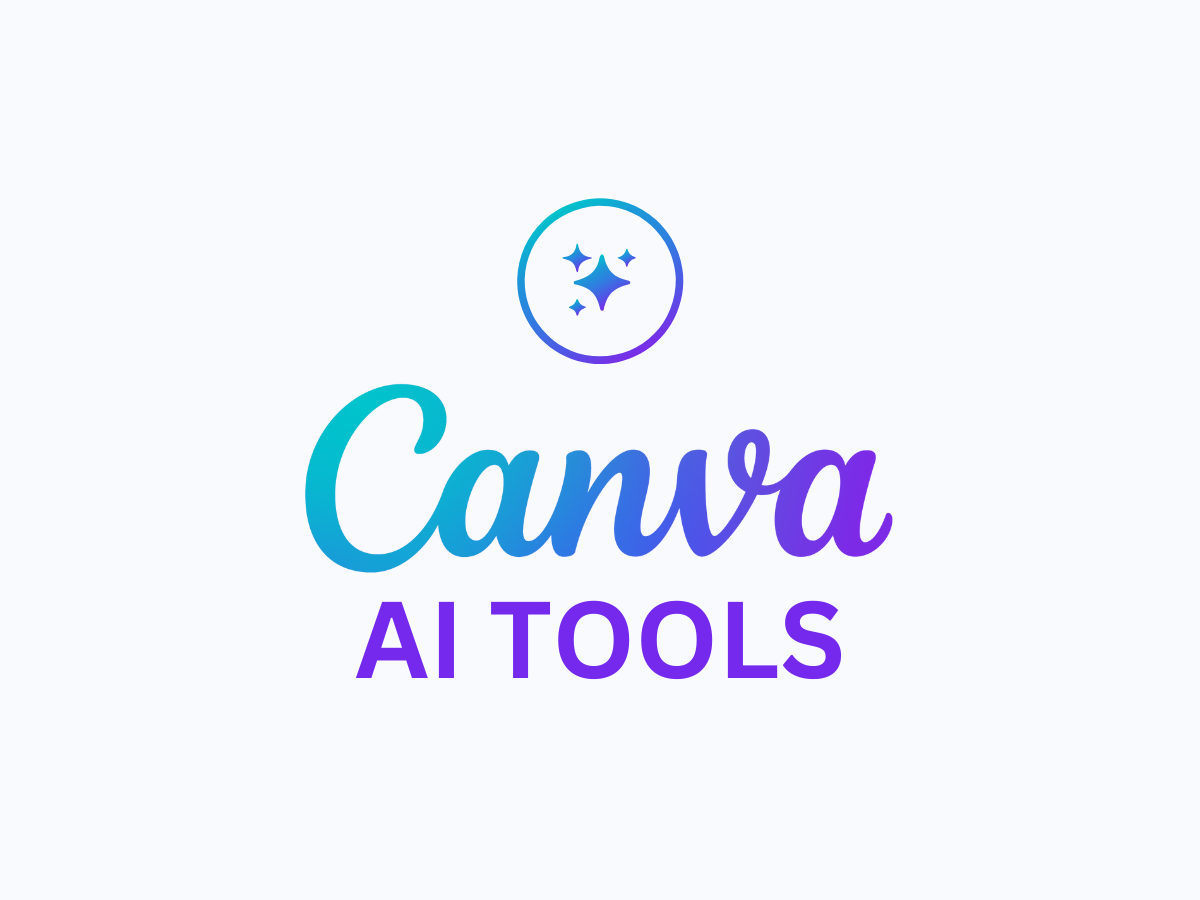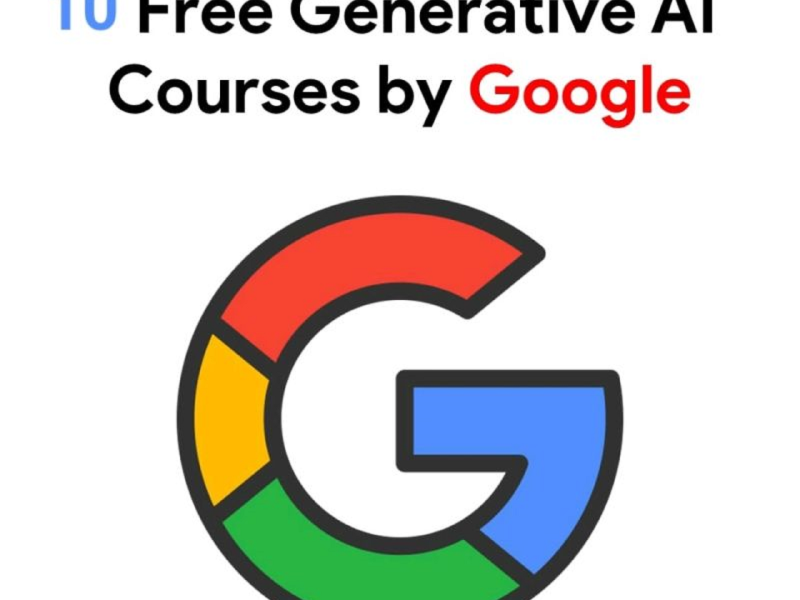Are you ready to turn your creative flair into cash? Look no further – we’re here to walk you through “How to earn with Canva: A step-by-step guide” in the simplest, most down-to-earth way possible.
We believe that everyone has an inner artist just waiting to shine. Whether you’re a stay-at-home parent, a student, or someone exploring new avenues, we’re here to show you the ropes of transforming your Canva skills into a source of income.
Get ready to be inspired, motivated, and most importantly, empowered to embark on this creative journey. No fancy jargon, just straightforward guidance to help you make the most out of your Canva experience. Let’s take those artistic dreams and turn them into a reality, one step at a time. Are you excited? We sure are! 🚀✨
Account Setup:
Creating an account on Canva is a simple process, and here are the basic steps to get started:
- Visit Canva’s Website:
- Go to Canva’s official website at https://www.canva.com/.
- Sign Up:
- Click on the “Sign up” button. You can sign up using your email address, Google account, or Facebook account.
- Choose Account Type:
- Select the type of account you want (e.g., personal, education, or business).
- Create Your Account:
- Fill in the required information, including your name, email address, and password.
- Verify Your Email:
- Check your email inbox for a verification message from Canva and click on the verification link.
- Set Up Your Profile:
- Complete your profile by adding a profile picture and any other relevant details.
More than 135 million people use Canva. But very few know about Canva’s new AI-powered features to create images, presentations, blogs and videos in SECONDS. Here are 12 New Canva hacks you might not know exist:

AI Tools:
1. Website Design and launch fully professional websites. Here’s how to create website: – Select the “Website” option. – Choose a template and customize it. – Publish your website. – Decide whether to use a free or paid domain.
2. Create Presentations, Social Posts, and Videos Try Magic Design Steps: – Open Canva and go to Apps and Select Magic Design. – Type your idea or prompt, or upload your own media. – Canva will generate custom templates specifically for you.
3. Videos Simply upload your images or videos and provide a description for each upload.
Canva will then generate a video for you, complete with background music and subtitles to bring it to life.
4. Presentations
Try Magic design for presentations
Now in Canva just type your idea in a few words and it will generate a stunning presentation for you.
In just seconds, you can have a custom and professional presentation complete with beautiful images.
5. Reimagine your Images Try Magic Edit Similar to MidJourney, you have the ability to modify image features directly in Canva. – Choose the desired area for alteration. – Incorporate your idea or prompt to preview the changes.
6. Resize your Designs Easily transform your document into a presentation and convert images into a document. Give Magic Switch a try. Check out the demo
7. Create a video with Prompt – AI-powered features through Runway.
Try Magic Media
Here are the steps:
– Go to Canva, then click on Apps and select Magic Media.
– Write your prompt to start creating the video.
8. Magic Grab
You can easily select and separate the subject of your photo, as well as add elements to enhance its visual appeal and make it more engaging.
9. Create 3D
Try Magic Morph
Select a text, write a prompt, and watch your text come to life in 3D.
Earning Opportunites:
- Freelance Graphic Design:
- Use Canva to create visually appealing designs for various purposes, such as social media posts, presentations, or business cards.
- Sign up on freelancing platforms like Upwork, Fiverr, or Freelancer.
- Create a profile showcasing your skills and past work.
- Offer your graphic design services, mentioning your proficiency with Canva.
- Clients looking for design work can hire you to create customized graphics.
- Sell Canva Templates:
- Design templates on Canva that others can easily customize for their needs.
- Consider creating templates for social media posts, presentations, invitations, or any other commonly used designs.
- Set up an online shop on platforms like Etsy or your personal website.
- List your Canva templates for sale, and interested buyers can purchase and customize them for their own use.
- Affiliate Marketing:
- Explore Canva’s affiliate program on their website.
- Sign up for the program if available and obtain your unique affiliate link.
- Share your affiliate link with others through social media, blogs, or other platforms.
- Earn a commission for every person who signs up for a Canva Pro account through your affiliate link.
- Teaching Canva Skills:
- Leverage your Canva expertise to create educational content.
- Consider creating online courses or tutorials on platforms like Udemy or Skillshare.
- Break down Canva’s features, demonstrate how to use them, and share tips for effective design.
- Earn income when users enroll in your courses or tutorials.
- Content Creation:
- Use Canva to create eye-catching graphics for social media, blogs, or other online platforms.
- Offer your services as a content creator to businesses or individuals looking to enhance their online presence.
- Create engaging visuals that align with the client’s brand and messaging.
- Print on Demand:
- Design custom merchandise using Canva, such as T-shirts, mugs, or posters.
- Utilize print-on-demand services that allow you to upload your designs.
- Open an online store on platforms like Etsy or use your own website to showcase and sell your custom merchandise.
- When customers make a purchase, the print-on-demand service handles production and shipping.
Frequently Asked Questions (FAQs) for Canva:
- What is Canva?
- Canva is an online graphic design platform that allows users to create a wide range of visual content, including social media graphics, presentations, posters, and more.
- Is Canva Free?
- Yes, Canva offers a free version with basic design tools and a variety of templates. However, it also offers a Canva Pro subscription with additional features and premium content.
- How Much Does Canva Pro Cost?
- Canva Pro is a subscription service with a monthly or annual fee. Pricing may vary based on your location. Check Canva’s official website for the latest pricing information.
- What Are the Benefits of Canva Pro?
- Canva Pro provides additional features such as access to premium templates, advanced collaboration tools, a brand kit, and the ability to resize designs easily.
- Can I Use Canva for Commercial Purposes?
- Yes, Canva can be used for commercial purposes. However, some elements and templates may have specific licensing requirements, so it’s important to check and comply with Canva’s terms.
- How Can I Cancel My Canva Pro Subscription?
- To cancel your Canva Pro subscription, log in to your account, go to the Account Settings, and follow the cancellation instructions. Keep in mind that canceling before the end of the billing period prevents future charges.
- Are There Educational Discounts for Canva Pro?
- Canva may offer educational discounts or promotions. Check Canva’s official website or contact their support for information on any available discounts for students or educators.
- Can I Collaborate with Others on Canva?
- Yes, both free and Canva Pro users can collaborate on designs. Share your design with others by inviting them via email, and they can edit or comment on the design in real-time.
- How Do I Download Designs in Canva?
- To download your designs, click on the download button in the top-right corner. Choose your preferred file format (JPEG, PNG, PDF, etc.) and click download.
- Is Canva Available on Mobile Devices?
- Yes, Canva has a mobile app available for iOS and Android devices. You can create, edit, and download designs on the go.
Canva Pro as free?
Canva offers a special student program that allows eligible students to use Canva Pro for free. To apply for the Canva Pro Student Program, you’ll need to fill out an application form on the Canva website. You’ll need to provide proof of enrollment in a high school, college, or university to be eligible for the program. Once your application is approved, you’ll have access to Canva Pro for free on this Link
And there you have it, fellow creators! As we wrap up this Canva journey, remember: your creativity knows no bounds, and Canva is your trusty sidekick in turning imagination into reality.